Firstly, login to cPanel. Next, click on “Password & Security” under Preferences section of the Home page.
- Firstly, login to cPanel.
- Next, click on “Password & Security” under Preferences section of the Home page.
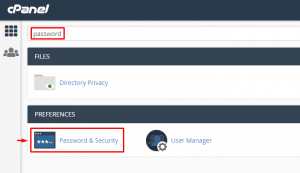
- Then, type your current password in the Old Password and your new password in the New Password. Make sure you use a strong password.
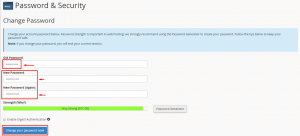
- Lastly, click on “Change Your Password Now!” and your new password will be changed immediately.


