What is Profile
From the WordPress admin area, users on a website powered by WordPress can change their profiles. Under Users » Your Profile, users who have the administrator power can access their profile page. Here, users can customise a number of settings, such as the colour scheme for the admin panel, keyboard shortcuts, and the admin bar’s visibility. A Profile tab will be visible to other users on the admin sidebar.
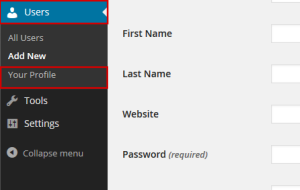
Although an email address and a nickname are the only pieces of information needed by WordPress, users are free to add further details. These details can be used by the theme creators to display their biography and links on the website’s front end. Users can also modify their passwords from the Profile screen in addition to that.
User profiles can also be expanded. To create rich user profiles, developers can simply add more information. Developers can include user information such as Twitter fields, addresses, email preferences, and more. We have plugins like bbPress that enable you to establish forums in WordPress because of the extensibility of user profiles and user roles.
WordPress is frequently used to power membership sites, and the admins sometimes don’t want the users to have access to the WordPress admin interface. There are plugins that you may employ in these circumstances to allow your users to view and change their profile from the website’s front end.
How to Edit User Profiles?
Step 1
Firstly, click Users in the left margin.
Step 2
Then click Your Profile.
Step 3
On this screen, you can edit options relating to the visual editor and color scheme.
Step 4
Update your personal information here.
Step 5
You can also enter some biographical information.
Step 6
When finished, click Update Profile. That’s it! Your profile has been updated.


