W3 Total Cache WordPress Plugin
One way to optimize WordPress is to install W3 Total Cache (W3TC). You can install it from your WordPress Dashboard under Plugins. We recommend the following settings:
- Page Cache: Enable
- Page Cache Method: Disk (Enhanced)
- Database Cache: Disabled
- Object Cache: Disabled
Other options for optimizing WordPress include WP Super Cache.
What is W3 Total Cache?
Along with WP Super Cache, which has millions of downloads, W3 Total Cache is one of the top caching plugins for WordPress. You may reduce the amount of time it takes for your site to load by using these plugins. This lessens the amount of time visitors must wait for your content to load.
They essentially provide this speed increase. They lessen the strain placed on your server and database. This is accomplished by setting up local copies of your files on the visitor’s machine and minimising database access. reducing the frequency with which each page is created.
Although it may sound quite sophisticated, these plugins make it very simple to make this possible. They do, however, have a sizable number of settings to sort through. If setup improperly, these options frequently have the ability to harm your website.
Do you require the advantages of a quicker website, such as higher visitor retention and better search engine positioning? In such case, W3 Total Cache or any free caching plugin would be the best option. It may be used without having to pay for a costly managed hosting provider. A caching plugin could be useful even if you do employ such a hosting provider.
Installation
You may add W3 Total Cache straight from your website because it is a free plugin. Simply select Plugins > Add New from your WordPress site’s admin panel, search for “W3 Total Cache,” and it should appear as the top result. Select “Install Now.”
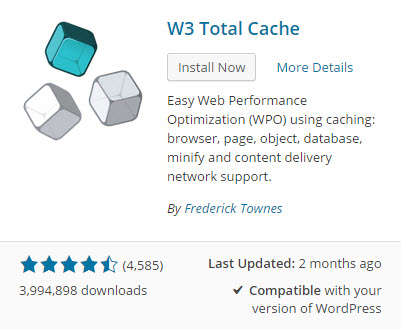
Once the plugin has been installed, turn it on. The settings may be accessible from the ‘Performance’ menu item on the left-hand sidebar menu after the plugin is active on your site.


