PHP Versions & Server Types
On our WordPress servers running cPanel, we install the most recent PHP versions. The more recent PHP versions might need to be manually installed if you have a VPS or dedicated server. Please do not hesitate to contact our Technical Support staff at any time if you require assistance.
Changing the PHP version
**Note: Before you change PHP version of your website make sure that your web application/website is compatible with target PHP version.
1. Firstly, log in to cPanel -> Click on “Select PHP Version”.
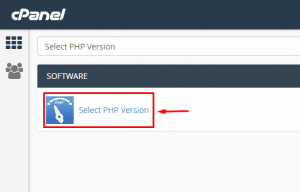
2. Next, select the preferred/ required PHP version.
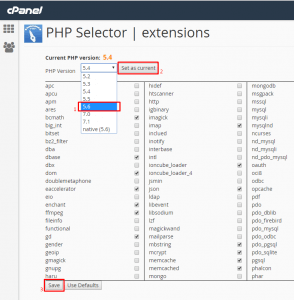
3. Lastly, click on “Set as current” and then on Save to store your changes.
Changing the PHP settings
-
- Firstly, login to cPanel.
- Then, click on Select PHP Version under SOFTWARE section in the home screen.Note that some servers may not support this feature.
- Next, select which extensions you want to enable for the current PHP version, the selections are saved automatically.
- To modify settings for current PHP version:
- Click Options at the top of the page.
- Click the value next to the setting that you want to change.
- You can choose from a list box or you can type the value into the text box, depending on the setting.
- Changes will be saved automatically.


