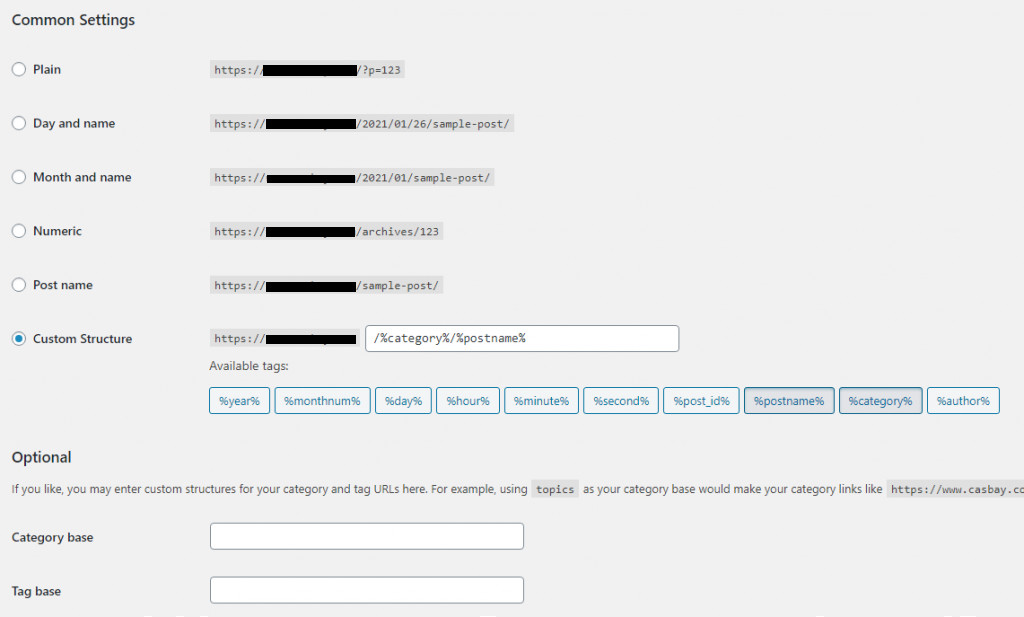What is Permalink?
By default, WordPress uses the following URL format to display a site’s pages and posts:
http://www.example.com/?p=63
Because it serves as a constant link to the post or page and should never change, this URL is referred to as a “permalink.” Only the post ID number is used to create the URL in the standard WordPress permalink structure. Even though these URLs are fully functioning, they can be difficult to read and remember.
Thankfully, WordPress gives you the option to customise the permalink format anyway you like. The URLs on your site may become more useful and readable as a result, and the readability rankings of search engines may also change.
How to Configure the WordPress permalink structure
- Log in to the WordPress admin dashboard.
- Under Dashboard, click Settings, and then click Permalinks.
- Under Common Settings, select the permalink structure that you want to use for your pages and posts. WordPress automatically fills in the Custom Structure text box based on the permalink structure that you select:
- Day and name: This permalink structure formats URLs using the date, month, year, and name of the post.
- Month and name: This permalink structure formats URLs using the month, year, and name of the post.
- Numeric: As with the WordPress default permalink, this permalink structure formats URLs using the post ID. However, it also removes the ?p= parameter and substitutes archives instead.
- Post name: This permalink structure formats URLs using the title of the post or page. No date information is included in the URL.
- Custom Structure: You can create your own permalink structure by manually specifying a value in this text box.
4. Under Optional, you can customize the permalink structure further. By default, WordPress uses category and tag in the URL to display category and tag archives.
- In the Category base text box, type the new value to use in URLs that display articles from a particular category.
- In the Tag base text box, type the new value to use in URLs that display tagged articles.
5. Click Save Changes. WordPress updates the URLs for your posts and pages immediately.